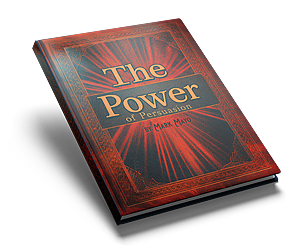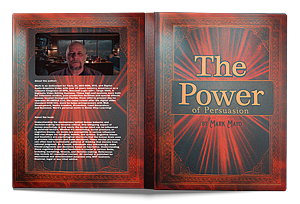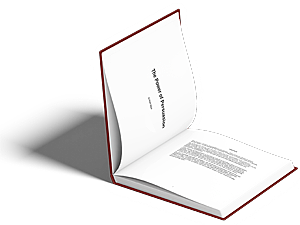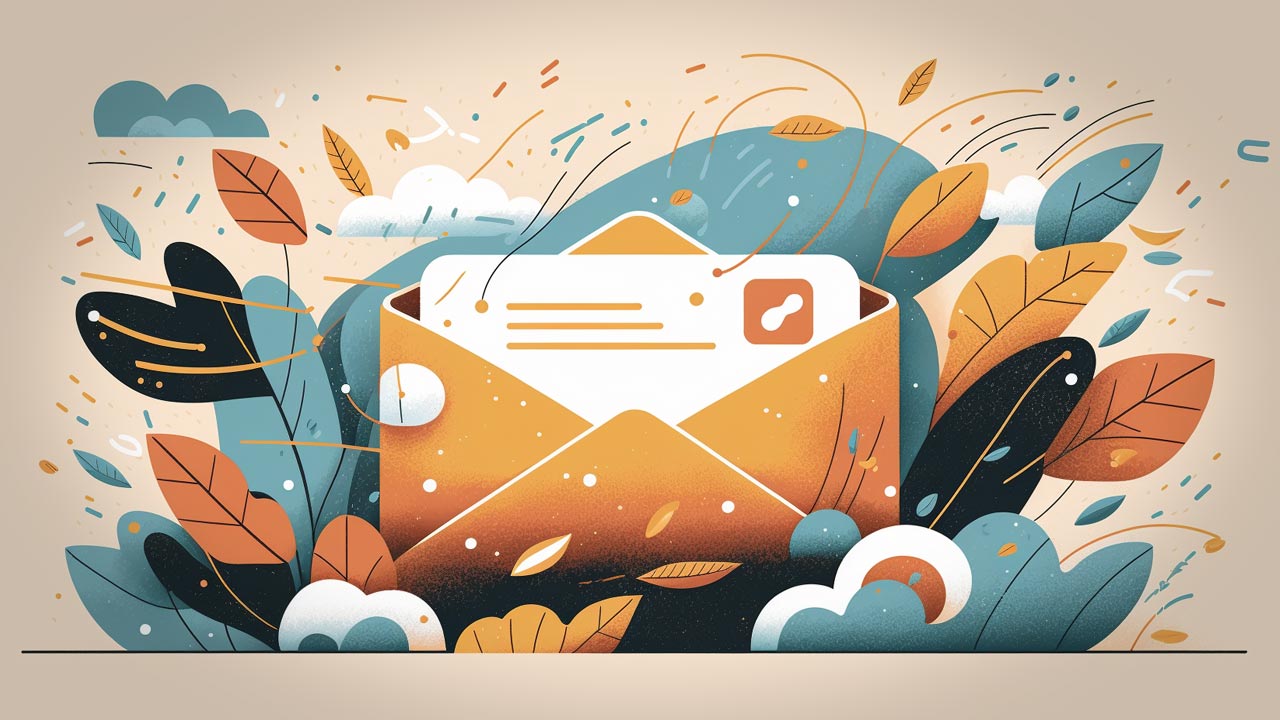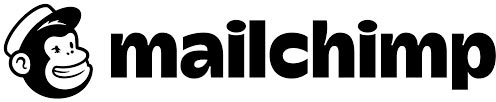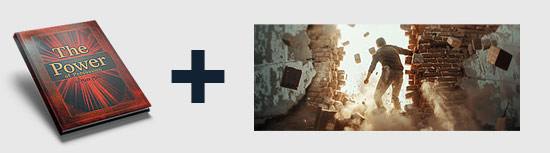There’s an ever-growing need for effective tools to communicate and engage with customers. One such tool that has stood the test of time is email. While email might seem like a relic compared to newer social media platforms, it remains one of the most powerful tools for business communication, with an estimated 4 billion users worldwide as of 2023.
In this regard, email marketing services have taken center stage, providing businesses with the ability to reach their customers directly and personally. One of the leading platforms in this space is MailChimp. Founded in 2001, MailChimp has evolved from a simple email marketing service to an all-in-one marketing platform, providing services like CRM, websites, and more, while retaining a strong focus on email marketing.
This article aims to guide beginners on how to navigate and effectively use MailChimp for their email marketing needs. Whether you’re a small business owner looking to expand your reach, a marketer hoping to improve your engagement rates, or simply a beginner wanting to learn more about email marketing, this guide will provide you with the essentials of getting started with MailChimp.
From setting up your account and building your email list, to creating compelling email campaigns and analyzing their performance, we’ll cover all the bases to ensure you’re well-equipped to leverage the power of MailChimp’s features.
Table of Contents
- Setting Up Your MailChimp Account
- Building Your Email List
- Creating an Email Campaign
- Analyzing Campaign Performance
- Final Thoughts
- Sources
Setting Up Your MailChimp Account
To start using MailChimp, you first need to set up your account. This step is straightforward and requires a few key details about you and your business. Below, you’ll find a step-by-step guide on how to set up your MailChimp account.
Step 1: Sign Up
Visit the MailChimp website and click on the “Sign Up Free” button. This will lead you to a registration page where you’ll be asked to enter your email, create a username, and set a password. Make sure your password is strong and secure as it will protect your account and sensitive business data.
Step 2: Verify Your Email Address
After successfully signing up, you’ll need to verify your email address. MailChimp will send a verification email to the address you provided. Click on the link in the email to verify your address and continue the setup process.
Step 3: Provide Business Details
Next, MailChimp will ask for more details about you and your business, including your name, your business’s name, its size, and its physical address. It’s important to provide accurate details as these will be used in your email campaigns and for compliance with international spam laws.
Step 4: Connect Your Social Media Accounts
You’ll also have the option to connect your social media accounts to MailChimp. By doing this, you can conveniently manage and track your business’s social media campaigns from the same platform. You can skip this step if you don’t want to connect your accounts or don’t plan on using MailChimp for social media marketing.
Step 5: Set Up Your Email Preferences
Finally, you’ll need to set up your email preferences, including your industry, time zone, and email marketing preferences. These details will help MailChimp to tailor its services to your specific needs and provide you with relevant tips and insights.
Once you’ve completed these steps, your MailChimp account will be ready to use. You’ll be directed to your dashboard, which is your control center on MailChimp. From here, you can start building your email list, creating email campaigns, and making the most of what MailChimp has to offer.
Building Your Email List
Once you’ve set up your MailChimp account, the next crucial step is to build your email list. An email list is a collection of email addresses that you’ve either gathered through your website, social media, offline methods, or a combination of all. These are the people you’ll be sending your email campaigns to.
Here’s a step-by-step guide on how to build your email list with MailChimp:
Step 1: Create a List
In MailChimp, a list is known as an “audience.” To create a new audience, go to the “Audience” tab on your MailChimp dashboard and click “Create Audience.” You’ll be asked to fill in details such as the audience name, default from email address, and default from name. You’ll also need to create a permission reminder, which is a message that reminds your subscribers why they’re on your list.
Step 2: Add Contacts to Your List
There are several ways to add contacts to your MailChimp audience:
- Manually: You can manually add contacts one at a time by clicking “Add Contacts” and then “Add a Subscriber” in your audience dashboard.
- Import: If you have an existing list of contacts, you can import them to your MailChimp audience. MailChimp supports importing from various file types, including CSV and TXT, and from other services like Google Contacts.
- Signup Form: You can also create a signup form and embed it on your website or share its link on your social media platforms. When someone fills out this form, their details are automatically added to your MailChimp audience.
Step 3: Segment Your List
As your list grows, you’ll want to start segmenting it. Segmentation involves dividing your list into smaller groups based on specific criteria like location, age, or buying behavior. By segmenting your list, you can send more targeted and relevant emails to your subscribers, which can lead to higher engagement rates.
To create a segment in MailChimp, go to your audience dashboard, click “Manage Contacts,” and then click “Segments.” Then click “Create Segment” and set the conditions that define the segment.
Building and managing your email list is an ongoing process. It’s important to keep your list clean and updated, removing inactive subscribers and making sure your list complies with relevant privacy laws. MailChimp provides tools and features that make it easy to manage your list and stay compliant.
Creating an Email Campaign
After setting up your account and building your email list, the next step is to create an email campaign. This involves choosing a campaign type, selecting your audience, designing your email, and setting up your campaign’s settings. We’ll guide you through each step in detail. MailChimp provides a user-friendly platform for creating such campaigns. Here’s a step-by-step guide on how to create an email campaign in MailChimp:
Step 1: Choose Campaign Type
On your MailChimp dashboard, click on the “Create” button, then select “Email.” Here, you’ll see several types of campaigns you can create, including regular campaigns, automated campaigns, plain-text campaigns, and A/B testing campaigns. For beginners, a regular campaign is a good place to start.
Step 2: Name Your Campaign
Give your campaign a name. This name is internal and helps you find your campaign in your account.
Step 3: Select Your Audience
Choose the audience you want to send your campaign to. You can send the campaign to your entire audience or a segment of your audience.
Step 4: Configure Campaign Details
Fill in the campaign information, including the email subject, preview text, from name, and from email address. You can also select tracking options, connect your social media accounts, and choose how you want to handle replies.
Step 5: Design Your Email
Next, you’ll design your email. MailChimp provides a variety of templates you can use, or you can design your email from scratch. You can add text, images, buttons, social media links, and more. Remember to keep your design clean and simple, and make sure it’s aligned with your brand.
Step 6: Test Your Email
Before sending your email, it’s a good idea to test it. MailChimp’s “Preview and Test” feature allows you to see how your email will look in different email clients and mobile devices. You can also send test emails to yourself or a team member.
Step 7: Send or Schedule Your Campaign
Once you’re happy with your email, you can either send it immediately or schedule it to be sent at a specific time. If you’re targeting subscribers in different time zones or want your email to arrive at a time when your subscribers are most likely to be checking their inboxes, scheduling is a good option.
Creating an email campaign can take some trial and error, but MailChimp’s intuitive interface and wide range of features make the process easier. As you gain more experience, you can start experimenting with different campaign types, designs, and strategies to see what works best for your audience.
Analyzing Campaign Performance
After sending out your email campaign, it’s important to analyze its performance. MailChimp provides comprehensive analytics that let you see how well your campaign is doing. This will help you understand what’s working, what’s not, and how you can improve your future campaigns. MailChimp provides comprehensive analytics that let you see how well your campaign is doing.
Step 1: Access Your Campaign Reports
To access your campaign reports, navigate to the “Reports” section on your MailChimp dashboard. Here, you’ll see a list of all your campaigns and their key stats, including opens, clicks, and unsubscribe rates. Click on the name of a campaign to see a detailed report.
Step 2: Understand Key Metrics
MailChimp provides a range of metrics in its campaign reports. Here are some key ones to pay attention to:
- Open Rate: This is the percentage of subscribers who opened your email. A high open rate indicates that your subject line was effective at grabbing your subscribers’ attention.
- Click-Through Rate (CTR): This is the percentage of subscribers who clicked on a link in your email. A high CTR suggests that your email content was engaging and your call-to-action was compelling.
- Bounce Rate: This is the percentage of emails that couldn’t be delivered. A high bounce rate could indicate that many addresses in your list are invalid.
- Unsubscribe Rate: This is the percentage of subscribers who opted out of your list after receiving your email. A high unsubscribe rate could suggest that your content isn’t resonating with your audience.
Step 3: Analyze Individual Subscriber Activity
In addition to overall campaign metrics, MailChimp also lets you see how individual subscribers interacted with your email. This can give you insights into your audience’s behavior and preferences.
Step 4: Compare Campaign Performance
Comparing the performance of different campaigns can help you understand what types of content, design, and strategies work best for your audience. MailChimp allows you to view the stats of all your campaigns side by side, making it easy to compare them.
Analyzing your campaign performance isn’t just about looking at numbers. It’s about understanding what those numbers mean for your email marketing strategy and using that understanding to improve your future campaigns. Take the time to dive deep into your reports and learn as much as you can from them. Remember, the goal is not just to send emails, but to send emails that your audience loves and responds to.
Final Thoughts
The key takeaway from this article is the importance of not just setting up an email campaign, but also monitoring its performance and optimizing it based on the insights gained. Email marketing is an iterative process, and MailChimp provides all the necessary tools to ensure your campaigns improve over time.